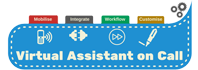Go to Settings

Click on Invoice Settings

Click on the drop down menu next to New Branding Theme – Click on Custom.docx

Give your docx branding theme a name

Click the Upload button

Upload your docx templates into the sections by clicking on the relevant button

Locate your docx templates to upload

Click on Upload button to upload all your docx templates into Xero